Key takeaways:
- Image optimization enhances loading speed and maintains quality by using appropriate formats (e.g., JPEG for photos, PNG for graphics).
- Tools like TinyPNG and ImageOptim streamline the optimization process, significantly reducing image sizes without compromising quality.
- Resizing images, converting formats, and removing metadata are effective techniques for reducing file sizes and improving website performance.
- Organizing images and regularly testing site speed are crucial for maintaining optimal website performance and user experience.
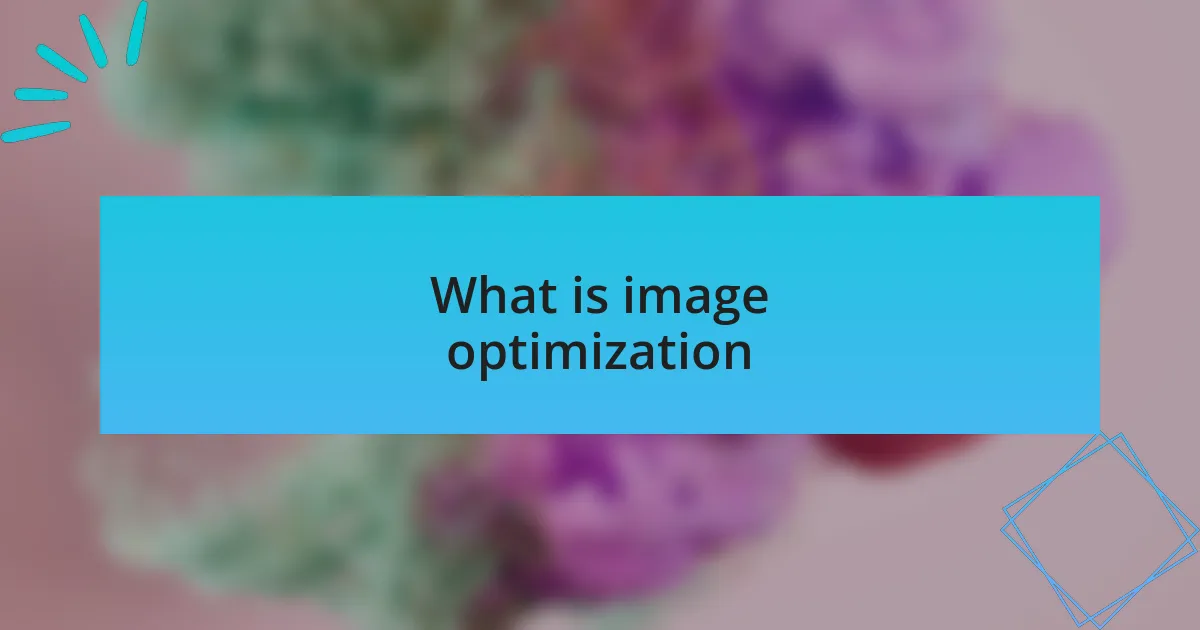
What is image optimization
Image optimization refers to the process of enhancing images to ensure they load faster and maintain their quality across different devices. I’ve always found that when images are properly optimized, the entire site feels more cohesive and user-friendly. It’s fascinating how much of an impact these small adjustments can have on overall website performance.
In my experience, image optimization goes beyond just reducing file size. It also involves choosing the right formats, like JPEG for photos and PNG for graphics, which can significantly affect loading times and visual clarity. Have you ever clicked on a website and felt frustrated waiting for the images to load? That’s often due to poorly optimized images, which can lead to high bounce rates and a less engaged audience.
Additionally, optimizing images involves using descriptive alt text and naming conventions, which improve accessibility and search engine optimization. I remember a project where we revamped a client’s website entirely, and just by implementing effective image optimization techniques, not only did we see improved loading times, but we also noticed a boost in traffic from search engines. It’s those little details that make a big difference and enhance the overall user experience.
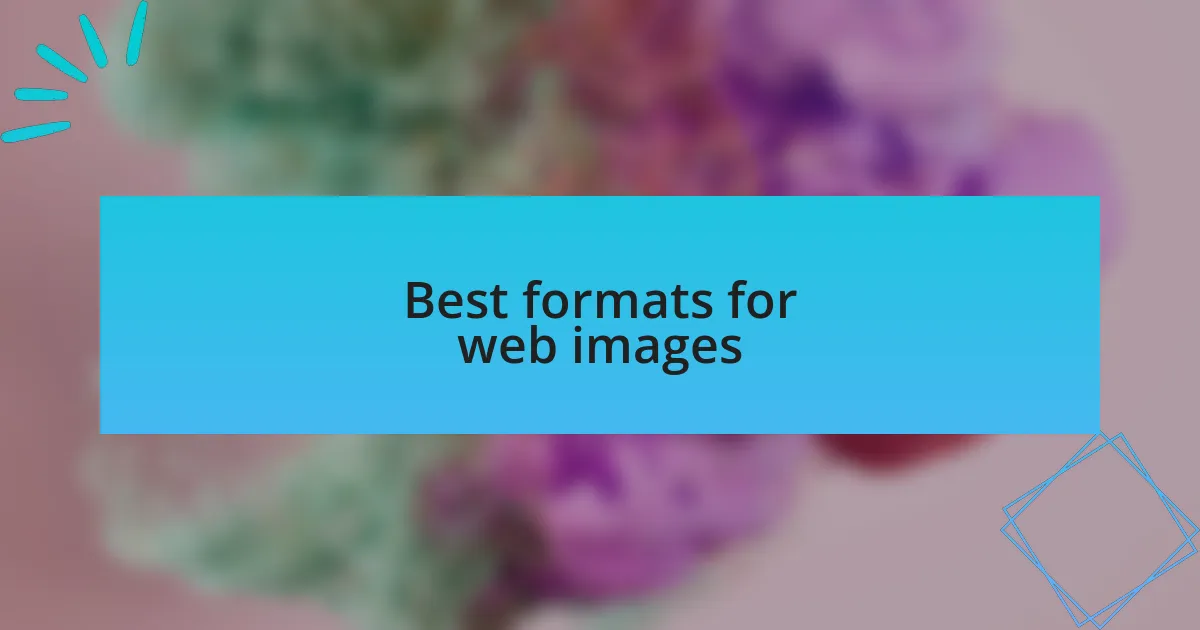
Best formats for web images
When it comes to web images, choosing the right format can make all the difference. For instance, JPEG is my go-to for photographs due to its ability to compress file sizes while maintaining decent quality. I once worked on a site with stunning imagery, but switching from PNG to JPEG for the vast majority of images cut loading times in half without sacrificing the visual appeal.
On the other hand, PNG is fantastic for images that require sharp edges, such as logos or graphics with text. I vividly recall a project where a client insisted on using PNG for every image. While their graphics looked crisp, the website was sluggish. It took some convincing to switch to JPEG for photo-heavy sections while preserving PNG for specific elements, but the improvement was undeniable.
Another format worth mentioning is WebP, which is becoming increasingly popular due to its superior compression rates. I explored using WebP on one of my recent site launches, and I was impressed. Not only were the images smaller in file size, but they also loaded quicker and looked remarkably clear. Have you considered trying out newer formats like WebP? It could just be the upgrade your website needs.
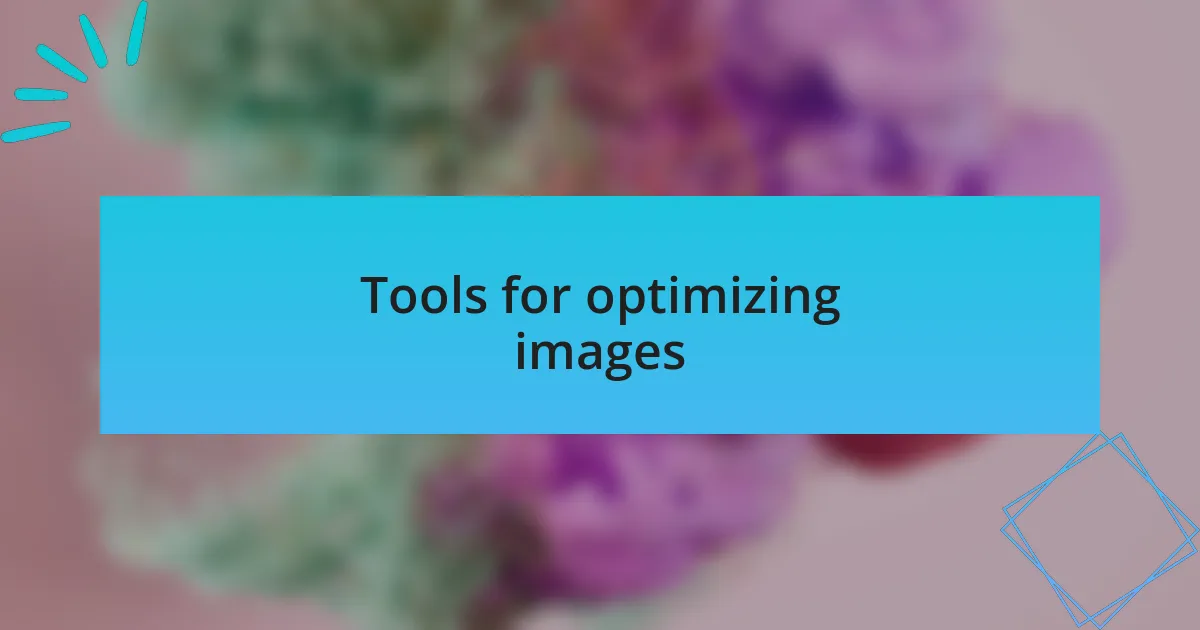
Tools for optimizing images
When it comes to tools for optimizing images, I’ve found that there are several go-to options that make the process seamless. One of my favorites is TinyPNG, which compresses PNG and JPEG files effortlessly while preserving image quality. I remember the first time I used it for a client’s e-commerce site; we reduced image sizes by over 60%, and the site’s performance skyrocketed—truly remarkable!
Another tool that has become indispensable for me is ImageOptim. It’s fantastic for batch processing multiple images without sitting in front of the screen for ages. I recall a late-night project where I had to deliver an extensive gallery; by running my images through ImageOptim, I optimized the entire set in one go. Have you ever faced an urgent deadline while worrying about your website’s load times? This tool really takes the stress away!
Let’s not forget about Adobe Photoshop, particularly when you need finer control over image adjustments. I often use the “Save for Web” feature to tailor file sizes and formats for various scenarios. In one instance, I was preparing promotional images for a major event and realized they were too large. With just a few tweaks in Photoshop, I found the perfect balance between quality and compression—making my day a lot easier and my images much more web-friendly.
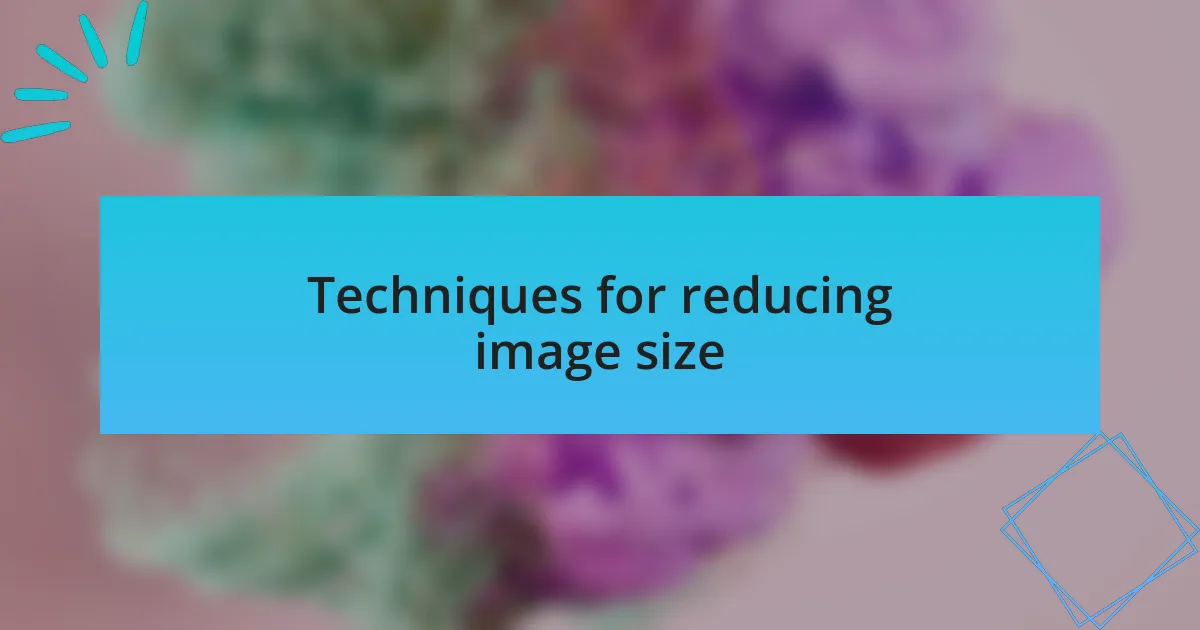
Techniques for reducing image size
One effective technique I often use is adjusting image dimensions before uploading. For instance, I once worked on a blog where the images were originally too large for the layout. By resizing them to fit the design, not only did the site load faster, but the user experience improved significantly. Have you ever been frustrated waiting for a website to load? Proper sizing can make all the difference.
Another approach I frequently employ is changing the file format to optimize further. For example, I love using WebP for web graphics; it provides excellent compression without noticeable quality loss. I remember migrating a client’s image library to WebP, and it was like transforming their site overnight. Suddenly, their page speed metrics soared, and they even saw a decrease in bounce rates.
Finally, I can’t stress enough the importance of removing unnecessary metadata from images. You’d be surprised how much extra data can bloat file sizes! During a recent project, I used a simple script to strip metadata from hundreds of images, saving valuable space in the process. It surprised me how such a small step can contribute significantly to overall site performance. Have you ever considered how these small tweaks can lead to major benefits?
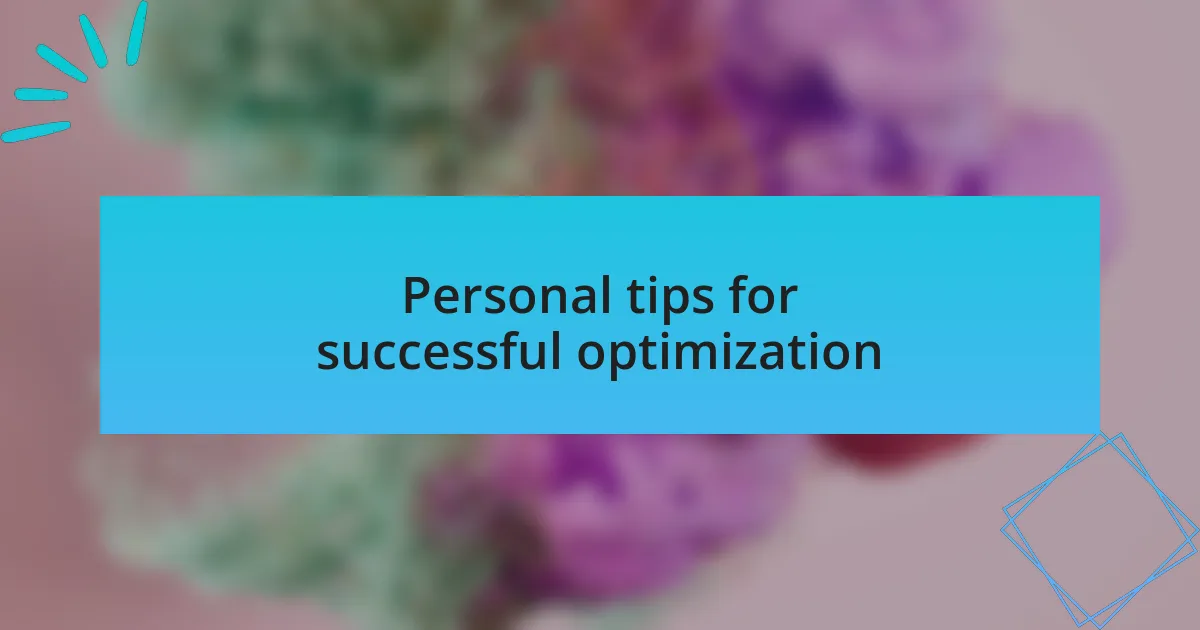
Personal tips for successful optimization
When it comes to optimizing images, I always suggest starting with a solid organization strategy. During a recent project, I found that having a well-structured folder system for images made the optimization process much smoother. I could quickly locate files that needed adjustments, which saved me time and kept the entire team on track. Have you ever felt overwhelmed by a cluttered image library?
Another tip I frequently share is to utilize image compression tools. In one instance, I discovered a fantastic online compressor that reduced the size of high-resolution images by up to 70%. The best part? The visual quality remained intact. It’s fascinating how a simple tool can transform your workflow and boost site performance significantly. Have you tried using any compression tools yet?
Lastly, I always advocate for testing and iteration. After implementing changes, I recommend running speed tests using tools like Google PageSpeed Insights. I vividly remember the excitement of seeing significant improvements in load times after tweaking just a handful of images. It’s a rewarding experience to know that each small optimization can lead to a smoother and more engaging user experience. What are the most surprising results you’ve encountered in your optimization journey?